Solving for Endless Feedback Loops in the Creative Process
Paul Legan, July 29, 2022
If you’ve been following along, we have discussed the top ten pain points creative teams face, the request process and work prioritization. The problems don’t end once the teams are working! Getting work approved seems to be the most abysmal part of the creative process workflow.
Almost 50% of those who responded to the survey said that they did not know who the approver is on projects. This means that once they complete their initial drafts, the teams need to deal with hearing from multiple people via multiple channels and their completed work could end up in a purgatory of review processes.
“Feedback is shared in all different ways. It needs to be collated and submitted all at the same time in one place. Not several layers of reviews and approvals,” said one respondent.
Teams would like a single source of feedback that they can act on rather than what they experience now which is often conflicting feedback sent from multiple points.
Using Adobe Workfront, feedback and approval loops can by handled. The assignment of designated individual(s) to give feedback and/or approval makes it easy for someone to know who they need to go to once they have completed their work, and they can send their item over to the approver(s) with the click of a button! The assigned approver will be notified that feedback is expected. The file is also stored in Workfront and can be viewed via the tool reducing confusion about versions. The approver can comment or approve the work via Workfront. There are no extra emails sent and forwarded to others and expectations on who should provide feedback is clear.
If your team is also struggling with never-ending feedback loops or other process issues, get in touch with us. 3|SHARE can help you implement best practices and the software solutions that will help you enforce them efficiently. We are here to help. Contact us to discuss your process or learn more about Workfront and how you can add other Adobe Experience Cloud products into your ecosystem.
Video Transcript
Paul Legan: [00:00:35] My name is Paul Legan, Chief Technology Officer at 3|SHARE, and I would like to walk through delegation and assignment within Adobe Workfront. So oftentimes there are situations where you want to delegate a particular task or approval to another team member. Perhaps you're going on vacation. Perhaps you're moving to a different project.
There are a variety of different reasons. So I wanted to walk you through some of that functionality here. So, what you see here is the main work list when you log into Workfront, and you'll see that I have some approvals that are waiting for me. You'll see that I have some tasks. I've been a little bit delinquent on one task, for example.
So I'm gonna actually hop over to that task right now and show you. So, first thing is I will open this in a new window. And you'll see all the information that has been kind of the [00:01:35] activity feed for this particular task. So from here, I'm actually able to assign new people to a task. So this happened, this is, there's a variety of reasons why you might wanna do this, but maybe this requires input from several people that were originally not on the project or, uh, who have demonstrated that they are probably better people suited to fix or complete this task.
So, um, you can see that I can assign anyone from my team. Um, all the different group filters are there. Um, and then now once I, uh, complete this task, I can mark it as done, either done with my part or complete. And when something's complete, if I go back to the home screen, you'll see that my late task is now gone and is now in the completed task.
So here you'll see that the assignment was updated as well as the status. Separately, any given project can [00:02:35] be delegated in terms of the approvals for that particular project. So in this case, I have a project that has been submitted and is pending approval. So if I were to hop over there, you'll see that I am currently being requested to provide my approval on it.
I could, instead of approving it, delegate my approval to someone else. In this case, I'll delegate to Mike. And now you'll see that if I refresh, this approval is now waiting on someone else. It's not waiting on, on mine anymore. And from there you can, again, you can take over that task again. You can still approve it if you'd like. But, it also allows another person to, to approve on your.
Again, this is just the beginning of delegation when it comes to projects and approvals within Adobe Workfront. [00:03:35] Thanks.
Topics: Adobe Solutions Partner, Creative Process